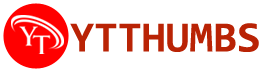About YT Thumbnails Generator
YT Thumbnails Generator Tool
Thumbnails are the first impression viewers get of your YouTube video. A well-designed thumbnail can increase your click-through rate (CTR) and help your video stand out among millions of others. Creating professional and eye-catching thumbnails doesn’t require expensive software or design skills anymore – that’s where a YouTube Thumbnails Generator Tool comes in.
In this guide, we'll explore what a YouTube thumbnails generator tool is, why thumbnails are important for your video’s success, and some of the best tools available to help you create stunning thumbnails.
What is a YouTube Thumbnails Generator Tool?
A YouTube thumbnails generator tool is an online service or software that enables creators to design custom thumbnails for their YouTube videos quickly and easily. These tools usually offer a wide array of templates, customization options, and editing features to create compelling and visually appealing thumbnails that match your video content.
YouTube thumbnails are like mini posters for your video, giving your audience a quick preview of what the video is about. A powerful thumbnail can dramatically improve the visibility and performance of your content by attracting more clicks and boosting engagement.
Why Are Thumbnails Important?
YouTube thumbnails play a crucial role in determining the success of a video. Here are a few reasons why thumbnails are so important:
- Increase CTR (Click-Through Rate): Thumbnails are the first thing viewers see when they browse YouTube. An attractive, relevant thumbnail increases the likelihood that someone will click on your video.
- Boost Discoverability: YouTube uses CTR as a key ranking factor in its algorithm. The higher the CTR, the more likely YouTube will recommend your video to other viewers.
- Branding and Consistency: Consistent thumbnails across all your videos help reinforce your brand identity, making your content easily recognizable.
- Communicate the Video's Content: A thumbnail should provide a visual summary of your video’s topic, helping viewers instantly understand what the video is about.
How to Use a YouTube Thumbnails Generator Tool
Creating YouTube thumbnails with a generator tool is simple and doesn’t require any special design skills. Here’s a basic step-by-step process to get started:
- Choose a Template: Most tools offer a wide range of pre-designed templates for different genres (e.g., tech reviews, travel vlogs, tutorials). Choose one that best suits your video content.
- Customize the Design: Use the tool’s customization options to add your own images, text, and branding. You can change colors, fonts, and elements to match your style.
- Add Relevant Images: Upload screenshots or images related to your video content. You can also choose from a library of stock images or icons that many tools provide.
- Incorporate Text: Adding text is essential for conveying the main message or title of the video. Use bold and clear fonts that are easy to read, even in small sizes.
- Download and Upload to YouTube: Once you’re happy with your design, download the thumbnail and upload it to your YouTube video during the upload process or via YouTube Studio.
Best YouTube Thumbnails Generator Tools
Here’s a list of the top YouTube thumbnail generator tools, known for their ease of use, professional templates, and customization features.
1. Canva
Canva is one of the most popular graphic design tools for creating YouTube thumbnails. With its drag-and-drop interface and thousands of customizable templates, it’s perfect for both beginners and experienced designers.
Key Features:
- Thousands of pre-designed YouTube thumbnail templates.
- Drag-and-drop editor with easy customization.
- Huge library of free stock images, icons, and fonts.
- Collaboration features for teams.
Why It’s Great: Canva is user-friendly, offers a large variety of templates, and provides high-quality, professional-looking designs. It’s perfect for creators who want to produce stunning thumbnails with minimal effort.
2. Snappa
Snappa is another powerful online tool for creating YouTube thumbnails. With an intuitive interface and a focus on speed, Snappa helps you create attractive thumbnails in minutes.
Key Features:
- 100,000+ free photos and graphics.
- Dozens of customizable thumbnail templates.
- Easy-to-use drag-and-drop editor.
- Download thumbnails in high-resolution formats.
Why It’s Great: Snappa’s simplicity makes it an ideal choice for those who need to produce professional thumbnails quickly. The large selection of free assets is also a big plus for creators on a budget.
3. Fotor
Fotor is an online design tool with a focus on making photo editing and graphic design accessible to everyone. It offers specific tools and templates designed for YouTube thumbnails.
Key Features:
- Pre-designed YouTube thumbnail templates.
- Advanced photo editing tools like background remover and filters.
- Customizable fonts, colors, and effects.
- Free to use with premium options for additional features.
Why It’s Great: Fotor is excellent for creators who want a tool that provides both design and photo-editing capabilities. It offers more advanced editing features than some other options on this list.
4. Adobe Express (formerly Spark Post)
Adobe Express provides a professional and high-quality experience for creating YouTube thumbnails. It’s part of Adobe’s suite of design tools and integrates with other Adobe products.
Key Features:
- Easy-to-use interface with high-quality templates.
- Seamless integration with other Adobe products (like Photoshop and Illustrator).
- Wide range of customization options, including fonts, colors, and icons.
- Cloud storage and syncing between devices.
Why It’s Great: Adobe Express is perfect for those already familiar with the Adobe ecosystem. It offers a more refined experience, but it’s still simple enough for beginners.
5. Visme
Visme is a design tool geared towards business presentations, infographics, and social media graphics, but it also offers robust features for creating YouTube thumbnails.
Key Features:
- Variety of YouTube thumbnail templates.
- Extensive customization with images, fonts, and graphics.
- Ability to upload your own logos and icons.
- Free version with limited downloads, premium features for more customization.
Why It’s Great: Visme is great for creators who need more business-focused designs or those who also want to create presentations or infographics in addition to YouTube thumbnails.
6. PicMonkey
PicMonkey is an online image editor that focuses on helping users create visually compelling graphics, including YouTube thumbnails. It offers a simple interface but powerful editing tools for those who need more control over their designs.
Key Features:
- Variety of customizable YouTube thumbnail templates.
- Powerful photo editing and graphic design tools.
- Advanced text, layer, and photo filters.
- Works on both desktop and mobile.
Why It’s Great: PicMonkey is excellent for users who want more control over their designs with advanced photo editing features. It’s also a great option for those looking to create thumbnails on mobile.
7. Crello (now VistaCreate)
VistaCreate (formerly Crello) offers a wide range of design templates for social media, presentations, and YouTube thumbnails. It’s a great alternative to Canva with a similar drag-and-drop interface.
Key Features:
- Thousands of customizable templates for YouTube thumbnails.
- Access to a massive library of free design elements and stock photos.
- User-friendly interface with drag-and-drop features.
- Download in various high-resolution formats.
Why It’s Great: VistaCreate is perfect for users who want a Canva-like experience but with slightly different design options. It’s especially suited for social media marketing and video creators.
Tips for Creating Effective YouTube Thumbnails
A great YouTube thumbnail can make a huge difference in your video’s performance. Here are some tips to keep in mind when creating your thumbnails:
- Keep it Simple: Don’t clutter your thumbnail with too much text or too many elements. Focus on one clear message.
- Use High-Quality Images: A blurry or low-resolution thumbnail can turn off potential viewers. Always use high-quality images.
- Bold Text: If you include text in your thumbnail, make sure it’s bold, legible, and easy to read even on small screens.
- Add a Close-Up of a Face: Studies have shown that thumbnails featuring a close-up of a face tend to perform better because they draw attention and add a personal touch.
- Maintain Brand Consistency: Use similar colors, fonts, and styles across your thumbnails to build brand recognition and make your channel look more professional.
- Incorporate Contrasting Colors: Using contrasting colors helps your thumbnail stand out in the YouTube feed. Choose colors that catch the eye and complement your video content.
A YouTube thumbnails generator tool is a must-have for content creators looking to increase their video’s visibility and CTR. Tools like Canva, Snappa, and Adobe Express make it easy for anyone, regardless of design experience, to create stunning and professional-looking thumbnails.
When choosing the right tool, consider factors like ease of use, the variety of templates, customization options, and additional design features. Whether you’re new to YouTube or a seasoned creator, a well-designed thumbnail can make all the difference in attracting more viewers and growing your channel.
FAQs
1. Can I create YouTube thumbnails for free?
Yes, many tools like Canva, Snappa, and Fotor offer free versions with basic templates and customization options for creating YouTube thumbnails.
2. What is the best size for YouTube thumbnails?
The recommended size for YouTube thumbnails is 1280x720 pixels, with an aspect ratio of 16:9. Make sure the image is under 2MB in size and uses formats like JPG, PNG, or GIF.
3. Should I include text in my YouTube thumbnails?
Yes, adding text can help clarify the content of your video at a glance. Make sure the text is bold, easy to read, and contrasts well with the background.
4. How can I improve my YouTube thumbnail design?
To improve your thumbnails, use high-quality images, stick to a consistent style, and avoid clutter. You can also use contrasting colors to make the thumbnail pop in search results.